2. If necessary, scroll down this contextual menu to display the toolbar customization options.
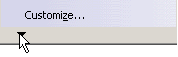
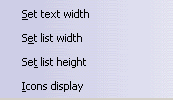
3. Click the option you want. Depending on the option you selected, the corresponding dialog box appears.
4. Enter the appropriate value in the dialog box.
- Set text width: sets the width used to display the field in the toolbar, in number of characters to be displayed (based on 'W').
- Set list width: sets the width used to display the drop-down list, in number of characters to be displayed (based on 'W').
- Set list height: sets the height used to display the list, in number of lines to be displayed (up and down arrows will make it possible to scroll within the list).
- Icons display: defines whether icons should be displayed in this field, or only in the list, when the list is collapsed.
- Precision: sets the precision used to display a numerical value in this field, in number of digits after the separator.
- Set number of icons per row: customize the number of icons per row for the icon box. Maximum number of 20 icons can be displayed in a row. The same number of icons can also be seen in the Properties dialog box of dimensions in the Dimension Texts tab.
| Set text width | Set list width | Set list height | Icons display | Set precision | No. of icons per row | |
| Style toolbar | ||||||
| Style | Yes | Yes | Yes | Yes | No | No |
| Text Properties toolbar | ||||||
| Font Name | Yes | Yes | Yes | Yes | No | No |
| Font Size | Yes | Yes | Yes | No | Yes | No |
| Insert Symbol | No | No | No | No | No | Yes |
| Dimension Properties toolbar | ||||||
| Tolerance Description | Yes | Yes | Yes | Yes | No | No |
| Tolerance | Yes | Yes | Yes | No | No | No |
| Numerical Display Description | Yes | Yes | Yes | No | No | No |
| Precision | Yes | Yes | Yes | No | Yes | No |
| Graphic Properties toolbar | ||||||
| Color | Yes | No | No | No | No | No |
| Thickness | Yes | No | Yes | No | No | No |
| Linetype | Yes | No | Yes | No | No | No |
| Point type | Yes | No | Yes | No | No | No |
![]()