- To stay in visualization mode (actually product mode, typically from 10% to 15% more memory consumption than visualization mode) and to get the up-to-date status of the assembly, with constraints, design in context or knowledgeware relations.
- To switch to Brep mode for assembly constraint creation, for drawing update.
Needed Options
- Cache Management on:
- Select the Infrastructure category.
- Select the Product Infrastructure sub-category.
- Select the Cache Management tab.
- See Cache Management for CATProduct and CATProcess Document.
- Load Referenced documents:
- Select the General category.
- Select the General sub-category.
- Select the General tab.
- See Loading of Referenced Document.
Before You Begin
Macro Usage
-
Launch the application.
-
Open the assembly to be upgraded (CATProduct document).
-
SendTo if you want to keep the original data.
-
Close the original assembly.
-
Open the copy.
-
Launch Macro (Alt-F8 + UpgradeActiveDocumentMacro.CATScript)
-
Save Management.
-
Close the application.
Batch Usage
- intel_a
- aix_a
- hpux_b
- irix_a
- solaris_a.
catstart -run "CATAsmUpgrade
[-c|--check] [-f|--force] [-h|--help] [-n|--no-copy] [-o|--output-dir
TargetDirectory]
[-p|--path ConcatenationPath] [-s|--stats] [-v|--verbose] DocumentList"For more information about catstart command see Starting a Session on Windows or Starting a Session on UNIX.
| -c or --check | Prints for each
document its upgrade status. This option performs a check only and disables -f and -n options. |
| -f or --force | Forces the CATPart documents upgrade to take benefit of Semantic Unstreaming. |
| -h or --help | Displays the help. |
| -n or --no-copy | Overwrites input data. This option disables -o option. |
| -o or --output-dir TargetDirectory | Defines the
target directory for upgraded documents. The default location is C:\temp for Windows and /tmp for Unix. |
| -p or --path ConcatenationPath | Defines the
paths where to find relative documents and dependencies. Paths are
separated by a semi-colon. This option disables the application search order specifications. |
| -s or --stats | Prints statistics at the end of upgrade. |
| -v or --verbose | Verboses output. |
| DocumentList | The list of CATProduct documents to be upgraded. Document name containing blank character must be included between double quotes. |
Batch Monitor Usage
-
Select Tools > Utilities... menu item.
-
In the Utilities tab of the Batch Monitor dialog box, double-click the CATAsmUpgadeBatch utility.
The CATAsmUpgadeBatch dialog box appears.
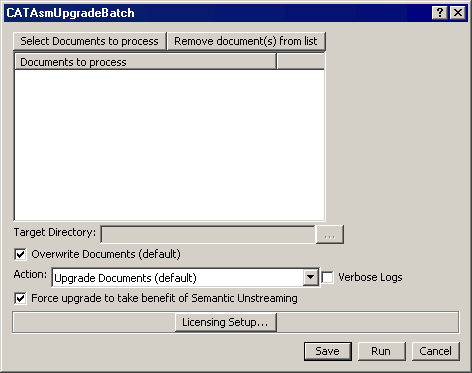
-
Click Select Documents to process button.
-
In the File Selection dialog box which appears, select the desired CATProduct documents to be processed.
-
Keep the Overwrite Document option checked if you wish, otherwise you must specify the Target Directory field.
-
Select the desired action: Upgrade Documents or Check Documents Only.
-
Check the Verbose Logs option if you whish to verbose the resulting log.
-
Check the Force upgrade to take benefit of Semantic Unstreaming option to force the CATPart documents upgrade to take benefit of Semantic Unstreaming.
-
Click Run to upgrade or check your CATProduct documents.
Result File Location
- Windows in: C:\temp\upgrade.log
- Unix in: /tmp/upgrade.log
Example
The result file displays the following result:
| [I] CATAsmProxyUpgrader Reporting: Number of Constraint: 8 Number of tried upgraded Constraint: 7 Number of successfully upgraded Constraint: 7 Number of unsuccessfully upgraded Constraint: 0 Number of Publication: 0 Number of tried upgraded Publication: 0 Number of successfully upgraded Publication: 0 Number of unsuccessfully upgraded Publication: 0 Number of Context: 0 Number of tried upgraded Context: 0 Number of successfully upgraded Context: 0 Number of unsuccessfully upgraded Context: 0 [I] CATKweProxyUpgrader Reporting: Number of Relation: 0 Number of tried upgraded Relation: 0 Number of successfully upgraded Relation: 0 Number of unsuccessfully upgraded Relation: 0 |