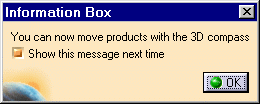The Explode dialog box is displayed.
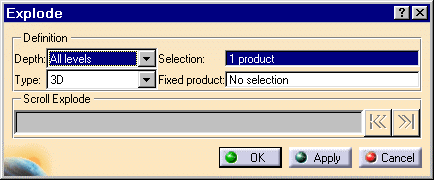
Product 1 is the assembly to be exploded. The Depth parameter lets you choose between a total (All levels) or partial (First level) exploded view.
The Scroll Explode field gradually displays the progress of the operation. The application assigns directions and distance.
Once complete, the assembly looks like this:
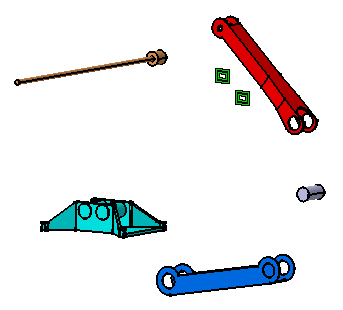
Note that you can move products within the exploded view using the 3D compass.