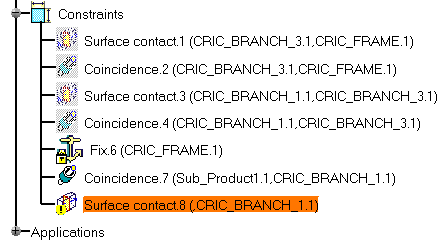

The constraint is reconnected:
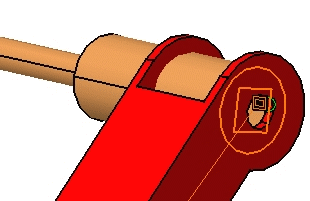
![]()
|
|
This task shows you how to reconnect the broken constraint detected by the application. | |
|
|
1. | Double-click the broken constraint in the specification tree. Note that this broken constraint is indicated by a yellow warning symbol. |
|
|
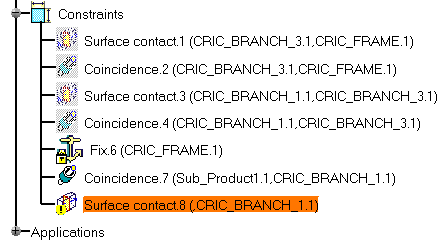 |
|
|
|
2. | In the Constraint Definition dialog box that appears, click More to access additional information. |
|
|
3. | Click Disconnected in the Status frame, then Reconnect... |
|
|
 |
|
|
|
4. | You are then prompted to select a component to rebuild the constraint. Select the same faces as the ones used for setting the first contact constraint. If you need some help, refer to Setting Constraints Between Components. |
| 5. | Click OK to validate the operation
and update the document. The constraint is reconnected: |
|
|
|
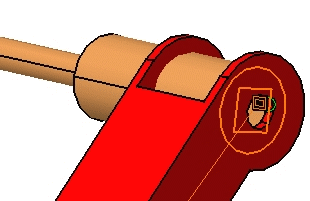 |
|
|
|
||