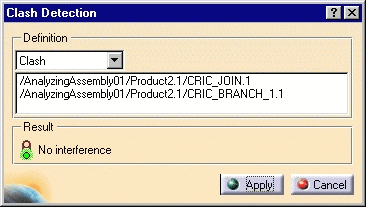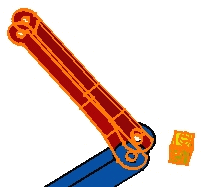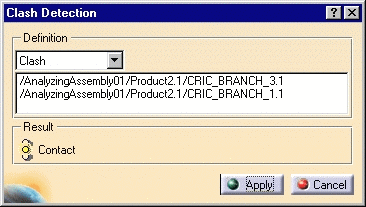The Clash Detection dialog box is displayed. It lets you compute possible clashes or clearance. The default option is Clash.
The components are displayed in the Compute Clash dialog box.

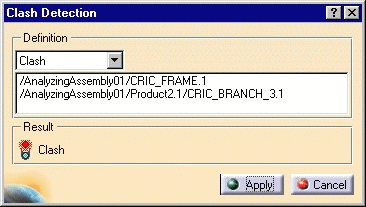
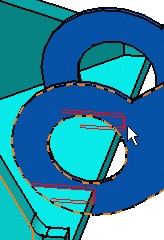
The application detects a contact between the components. The icon in the Result frame now shows yellow indicating this.
![]()

The icon in the Result frame now shows green indicating that no interference has been detected.