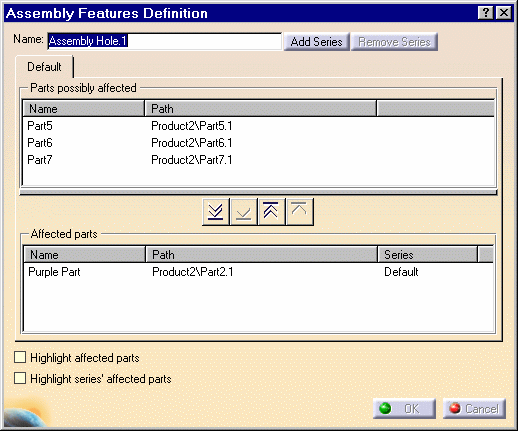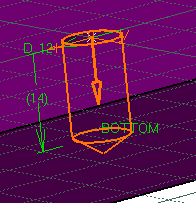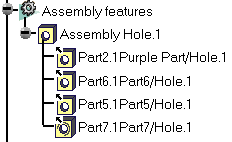|
The new concept of "hole series"
lets you create different holes cutting the individual parts of an
assembly. The "series" option, available in the Hole command lets you
determine the parts that are to be cut or not, and the hole types to define
for these parts.
This section helps you to create one assembly hole feature composed of three
different holes cutting four parts. |
 |
Open the AssemblyHole2.CATProduct
document. |

|
1.
|
Click the Hole icon
 . . |
|
2. |
Select the upper purple face to define the location of the
hole:
The Hole Definition and Assembly Features Definition dialog boxes appear.
The Assembly Features Definition dialog box displays the names as well as
the paths of the parts that may be affected by the hole creation. For more
details, refer to the task "Assembly Hole". |
| |
3. |
Click the button
 to move all parts to the list
'Affected parts'. to move all parts to the list
'Affected parts'. |
| |
4. |
To define the hole
cutting the assembly, set these parameters: " Up to Last", 10 mm as the
diameter value,"Counterbored", 18 mm as the diameter option.
The application previews the counterbored hole. |
| |
|
Creating Series
A hole series gathers one or more assembly parts that must be cut by a
hole different from the hole previously defined. |
 |
5. |
Click the button "Add Series".
A new tab "Series 1" displays, containing all parts selected in the
"affected parts" field of the Default tab. |
|
|
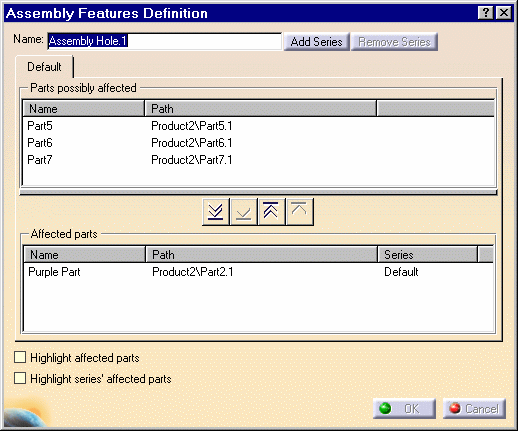
|
|
6. |
To identify the parts you wish to
include in Series 1, multi-select Part5 and Part6 then click the Select
button. The mention "Yes" now displayed in the Selected field, confirms
that Series 1 includes these parts that are cut by a hole which
parameters are still to be defined. |
|
|
Series 1 then includes two parts
through which the hole passes. On the contrary, Part7 and Purple part are
excluded from the series as indicated by the mention "No". |
|
|

|
|
7. |
To define the hole you need for
Series 1, enter these parameters: "Up to Last", 12 mm as diameter value and
"Simple" in the Hole Definition dialog box. |
|
|
The application previews this hole type on the
purple face. |
 |
| |
8. |
Click the button "Add
Series" again to create another series.
A new tab "Series 2" displays, containing all parts selected in the
"affected parts" field of the Default tab. |
| |
9. |
Select Part 7 and
click the Select button to set this part as the only part composing the
series.
The mention "Yes" confirms that this part can be cut by a new hole which
parameters are still to be defined. |
 |
|
Another way of
selecting the part is to double-click its name. |
| |
10. |
To define the hole you
need for Series 2, enter these parameters: "Blind", 10 mm as diameter value,
160mm as depth value, "V-Bottom","Simple", "Threaded" and the thread
values of your choice in the Hole Definition dialog box. |
| |
|
The application previews this
hole type on the purple face. |
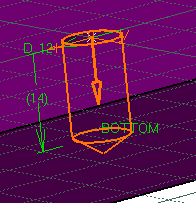 |
| |
|
Note that the
Default button removes one part from a series. |
| |
11. |
Click OK to confirm. The hole
defined through three series cuts the assembly. |

|
| |
|
In the specification tree, the Assembly Hole
node displays the different parts cut by the Hole feature. Note that the
icon identifying the threaded hole differs from the other icons. |
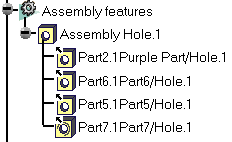
|

|