
|
Reconnecting constraints means
defining new supporting elements for these constraints. You perform this
operation to correct mistakes you made while assembling components or the
mistakes detected by updates. This task shows you how to reconnect two
constraints. |
 |
Open the
AssemblyConstraint06.CATProduct document. |

|
1. |
The assembly contains a contact and
a coincidence constraint that need to be reconnected. Double-click the
contact constraint to be reconnected. |
|
|
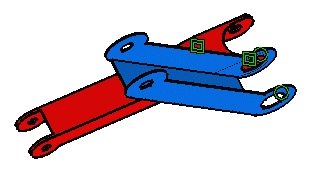 |
|
2. |
In the Constraint Edition dialog box
that appears, click More to access additional information. The names of
supporting elements are now displayed. |
| |
|
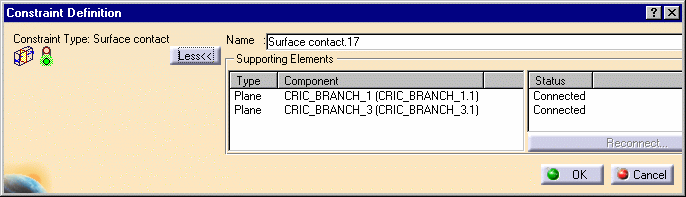 |
|
3. |
Click CRIC_BRANCH_3 then Reconnect. |
|
4. |
Select the blue face as shown to specify the new
supporting face. |
|
|
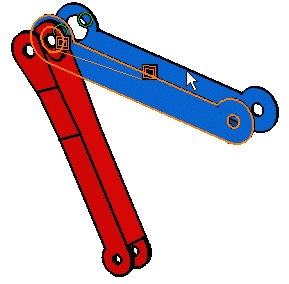
|
|
5. |
Click OK. The contact constraint
is reconnected: |
|
|

|
|
6. |
Now select the coincidence constraint in the
geometry or in the specification tree. |
|
7. |
Select the Properties contextual command. |
|
8. |
In the Properties dialog box that appears, click
CRIC_BRANCH_3. |
|
9. |
Click Reconnect... |
|
|

|
|
|
The window that appears displays the components. |
|
|
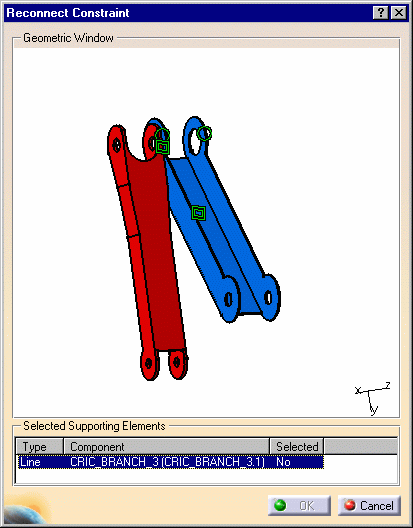 |
|
10. |
Select the axis passing through the
circular faces. |
|
|
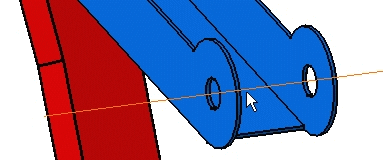
|
|
11. |
Click OK to close the window. |
|
12. |
Click OK to close the Properties dialog
box.
Because they are only two constraints defined on this product, the
application can compute several results. This is an example of what you can
obtain: |
|
|
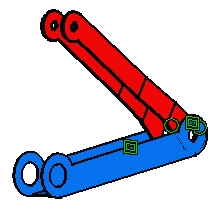 |
|

|
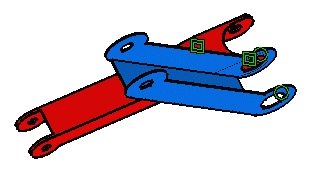
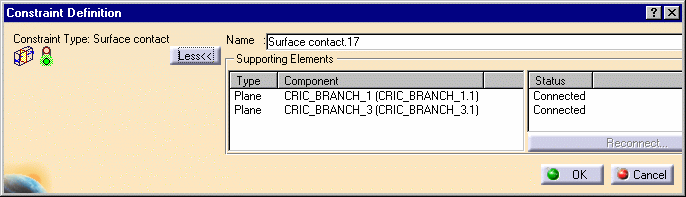
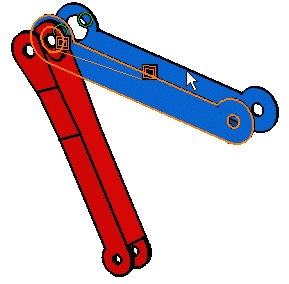


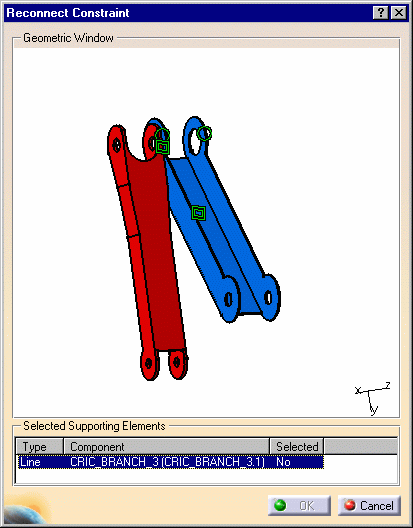
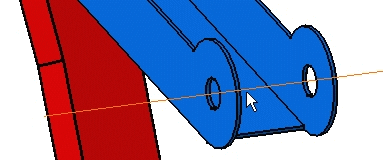
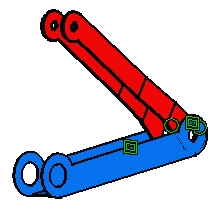
![]()