- open a sketch on an existing face
- define a profile on the face in order to create a cutout.
You can create a cutout defined either by a sketch or an open geometry.
The surfacic flange is still open from the previous task.
-
Select the surface from the geometry area to define the working plane.
-
Click Sketcher
 .
. -
Click Elongated Hole
 to create the contour.
to create the contour.To access the oblong profile, click the black triangle on the Rectangle icon. It displays a secondary toolbar. 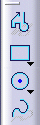
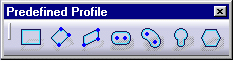
-
Click to create the first point and drag the cursor.
-
Click to create the second point. The first semi-axis of the profile is created.
-
Drag the cursor and click to create the third point. The second semi-axis is created and the oblong profile is displayed.
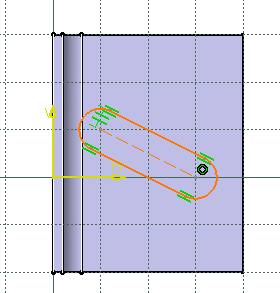
-
Click Exit workbench
 to return to the 3D world.
to return to the 3D world. -
Click CutOut
 .
.The CutOut Definition dialog box is displayed 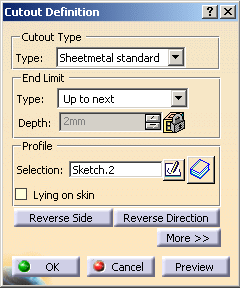
-
Select the sketch.
A cutout is previewed with default parameters.
The vectors show the side and the direction of the cutout.
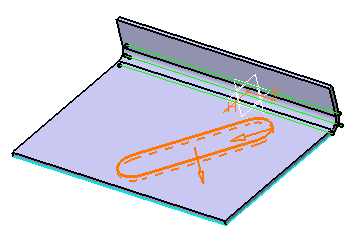
-
Select the Dimension type to define the limit of your cutout.
-
Click OK.
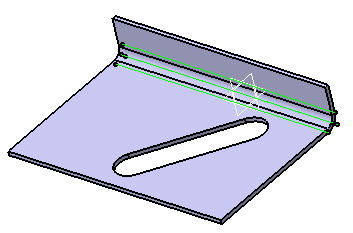
![]()