Open the CharacteristicCurves1.CATPart document.
Make sure you have an appropriate Generative Drafting license. For more information about this workbench, refer to Generative Drafting User's Guide.
![]()
-
Click
 or select File -> New...
or select File -> New... -
Select the Drawing type and click OK. The New Drawing dialog box is displayed.
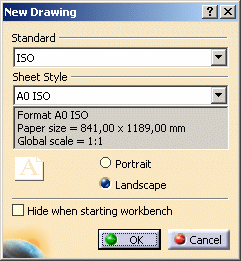
-
Click OK.
-
The drawing sheet appears.
-
Tile the windows horizontally using the Window -> Tile Horizontally menu item.
-
Click Unfolded View
 in the Projections toolbar from the Generative Drafting
workbench.
in the Projections toolbar from the Generative Drafting
workbench.

This icon is active in the Projections toolbar provided you have an Aerospace Sheetmetal Design licence.
-
Choose the zx plane in the Sheet Metal specification tree. A preview of the view is displayed in the drawing.
About characteristic curves
Administrators can customize characteristic curves through standards:
- graphic properties (color, line type, thickness) apply to both 3D views (in the Aerospace SheetMetal Design workbench) and 2D views (in the Generative Drafting workbench).
- visibility specifies whether characteristic curves should be represented in 2D views.
Refer to the Administration Tasks chapter for more information on this subject.
