An Isoparametric Machining entity is added to the program. It is initialized with the tool used in the previous operation.
- The Isoparametric Machining dialog box appears directly at the
Geometry tab page
 .
. - This tab page includes a sensitive icon to help you specify the geometry to be machined.
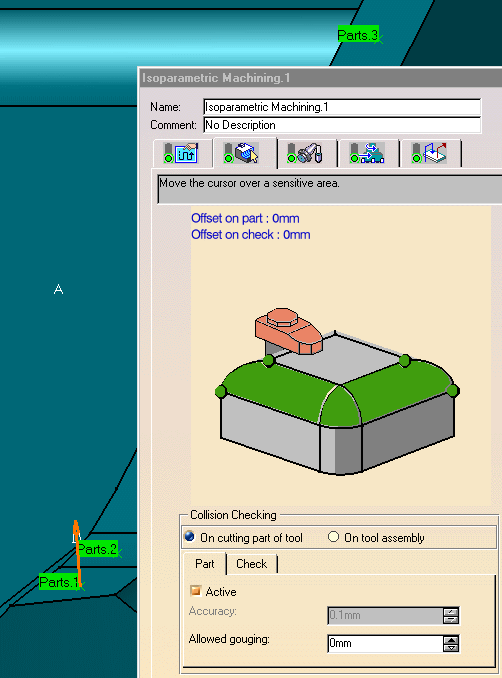
- Machining parameters:
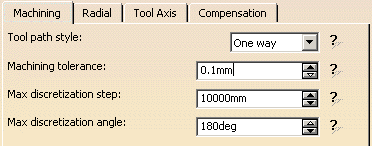
- Radial parameters: Set Number of paths to 3.
- Tool Axis parameter: Set Guidance to Fixed axis.
- Compensation: Set Compensation output to No.
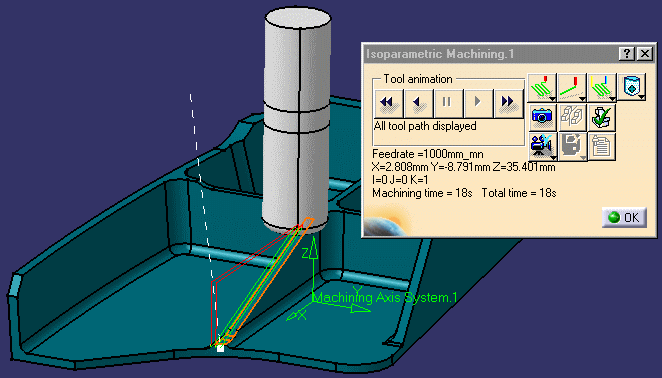
![]()