This task shows you how to control the display of the elements you create in the geometry area.
-
Right-click a fastener in the specification tree or in the 3D geometry and select Properties.
The Properties dialog box opens. 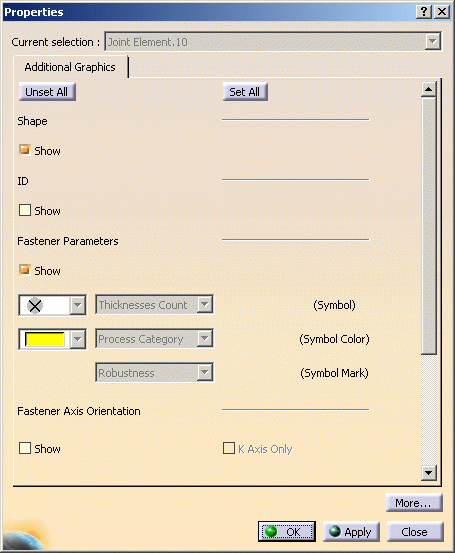
-
Check Unset All to uncheck all the options, except for the Shape Representation option. Similarly click the Set All button to check all options.
-
Check Show to visualize the different options.
The same options can be chosen using the Tools > Options command. Refer to Display to have further information about the different options. - If the graphic symbols (symbol and color) are already assigned to a Thickness Count or Process Type (for the symbol) or a Process Category (for the color) as defined in Tools > Options, they cannot be modified. In that case, spinners are grayed.
- If the graphic symbols are assigned to the Unspecified type, you are able to modify them using the combo box.
Note that, in visualization mode:
- when selecting at least one of the options contained either in the Tools > Options > Shape > Automotive BiW Fastening > Support Contact zone Material Orientation or in the Contact Zones within the Properties dialog box,
- and when selecting Tools > Options > Mechanical Design > Assembly Design > General, the Automatic Switch to Design Mode option,
then all joint components are automatically switch to Design mode.
The Automatic Switch to Design Mode option must be activated to visualize the desired options.
If you do not wish to have all joint components automatically switch to Design mode, then uncheck the options mentioned above.On some OS, file path names must not exceed a maximum number of characters: if it is the case, you are no longer able to delete these files using the OS explorer. Refer to your specific OS documentation or OS customer support for further information.
It can occur that CATIA CGR files names exceed this maximum number of characters depending on Customer site administration path , and end user naming of the files. In order to remove these oversized files, use the Tools > Cache Content command in CATIA DMU Navigator Product.
We also advise you to modify the cache location path in order to shorten the size of the CGR file paths in Tools > Options > Infrastructure > Product Structure > Cache Management.
![]()